How to connect Android device to VPN in 90 seconds. No registration needed
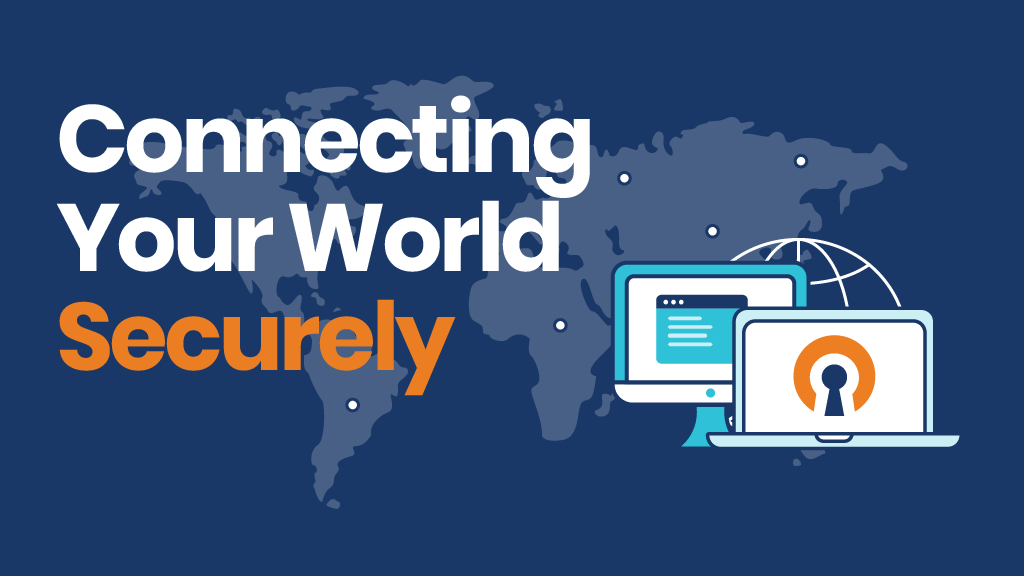
There usually no problem with connecting Android device. It is pretty simple. There are lots of different apps for that, but in this post we briefly explain how to do that using the most simple, robust, safe and free app. The official OpenVPN Connect app. Proven itself classics of open source VPN.
Up to this day OpenVPN Connect app is still one of the safest and easiest to use open source VPN applications utilising OpenVPN protocol.
1. First of all you need a server to connect. There are thousands of them on the Internet, but here we will be using Liberator VPN Telegram bot that will get you connected in no time. Literally in a couple of minutes you will be up and running. So proceed to the bot and hit 'Start' button to start.
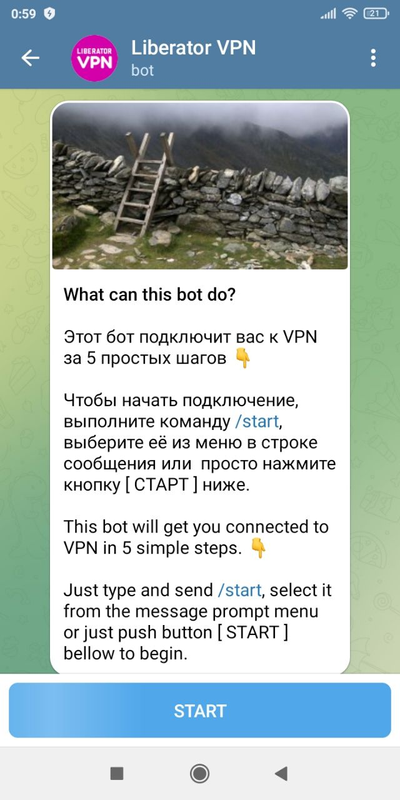
2. On the very first step the bot will give you a few options to choose what kind of device you want to connect (choose Android) and the bot will send you a link to download the official OpenVPN Connect app from Google Play store.
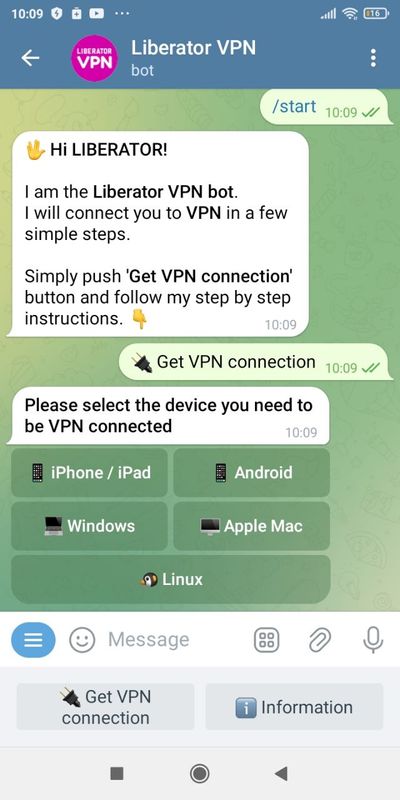
Tap the link and you will be forwarded to Google Play to download and install OpenVPN Connect app. This app we will need further down so don't skip this step.
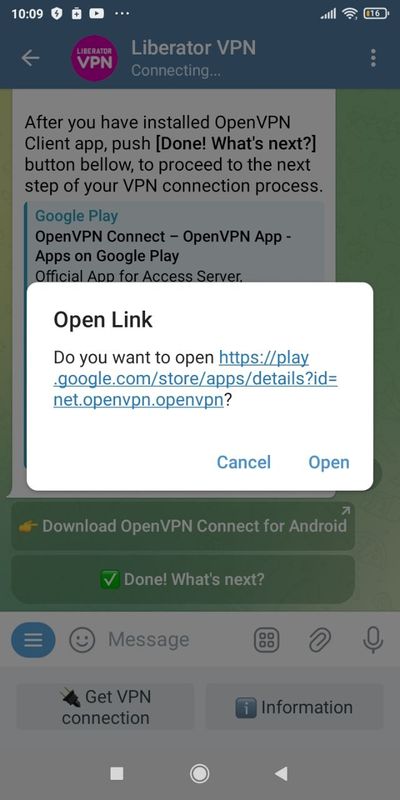
Probably you are here alreay completed the steps above. If you need further help with importing VPN configuration in the app, follow the further instructions bellow.
If your device is Samsung brand, tap here for further help or if you are Xiaomi or other Chinese brand user, follow this way if your device of some other brand they likely will fall in one of those two major scenarious Samsung or Xiaomi kind. The is only slight difference between them. The way they import VPN configuration file. While Xiaomi does it the "iPhone way" more efficient where you tap configuration file right in the Telegram message and it gets imported. For Samsungs it is a bit longer. You will have to save the received file somewhere on the device and then find it and add in OpenVPN Connect app manually.
You can read in more details how to upload VPN configuration in the app following instructions for Samsung devices or instructions for Xiaomi devices