How to upload VPN configuration in OpeVPN Connect app on Xiaomi device
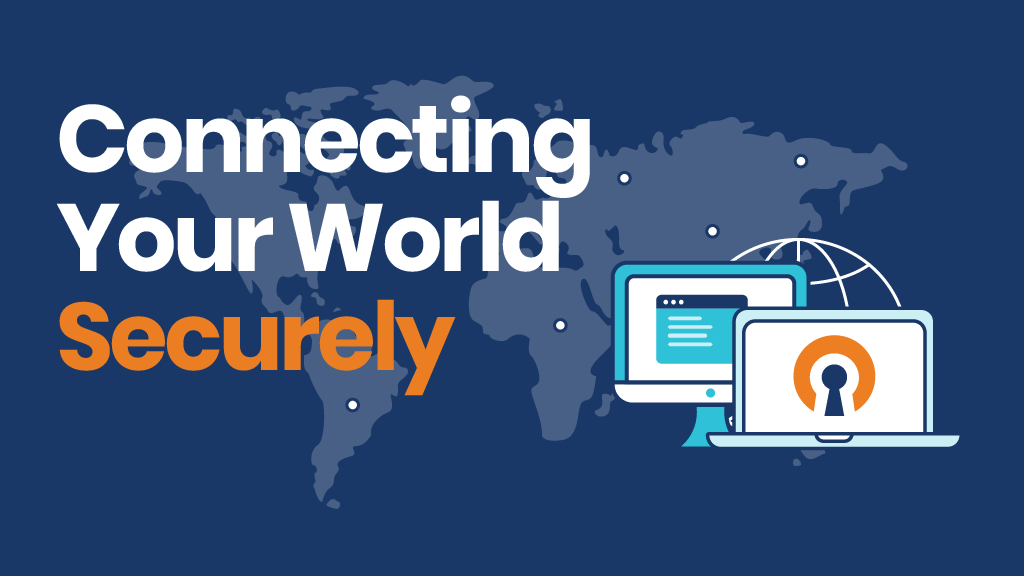
To connect VPN on your Android device there are thousand options, but here we will be using Liberator VPN Telegram bot as a simple and robust VPN solution we created.
Before we start you should already get your OpenVPN Connect app downloaded and installed and have VPN configuration file received and ready to import in the app.
Once you received a message with configuration file, tap the filename and it should open a dialog where you choose the right app to open the file
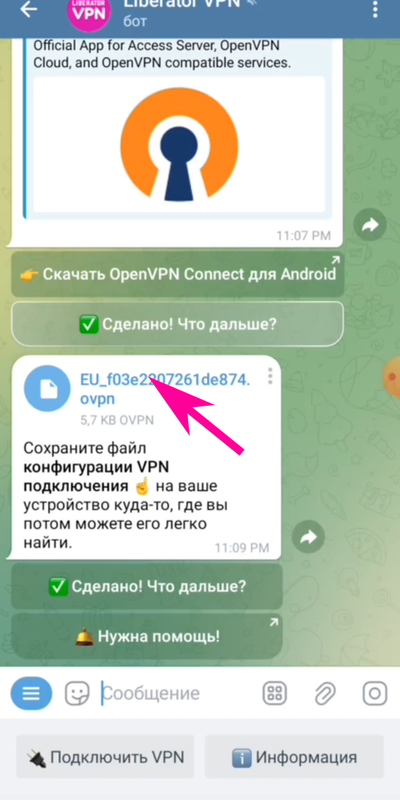
Make sure you have your OpenVPN Connect app installed so when you tap the filename in the Telegram message you should see something like this bellow.
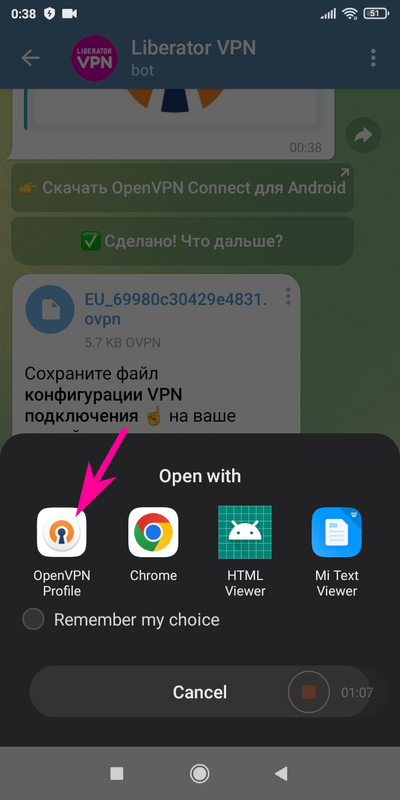
Tap OpenVPN Connect app in the list and it will bring you VPN configuration import dialogue. Tap OK button and you are almost there.
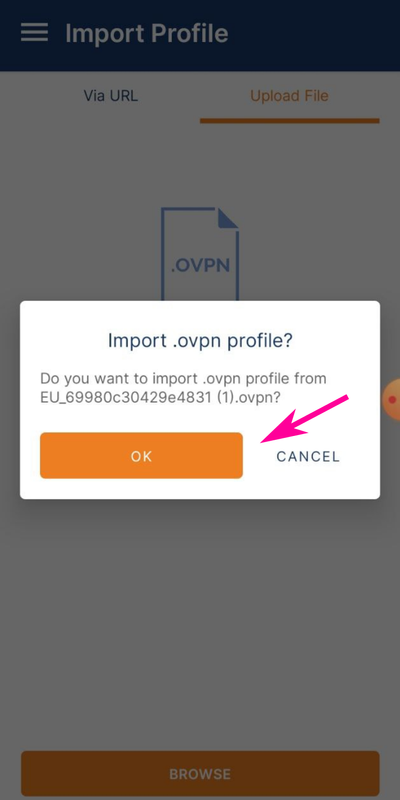
It will show you the name of the server you get connected and it's IP address. Hit CONNECT button bellow.
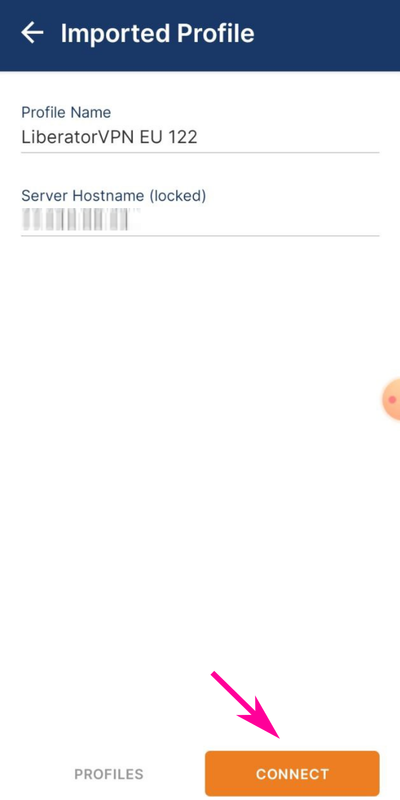
Your device will throw the last prompt on your way to VPN connection. Asking you if you want to allow the connection or cancel it.
Tap OK if you trust it or hit Cancel if you have doubts.

While you are getting connected. Your device will ask you once again if you want to receive notifications from OpenVPN Connect application. We suggest to allow it. It doesn't send a lot anyway. You can also turn them off later at any time.
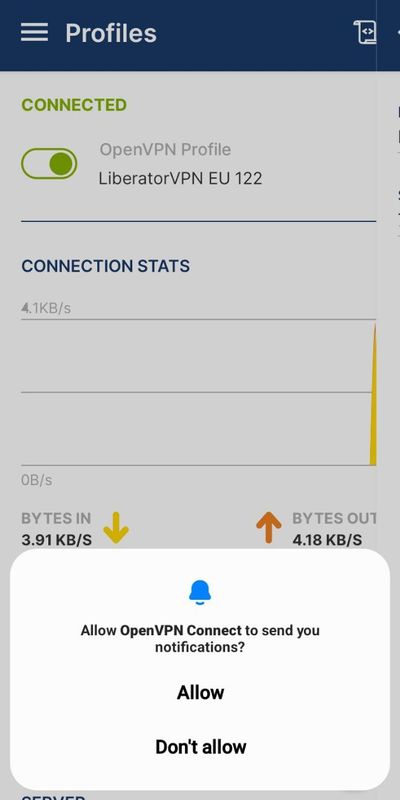
And that's all. You are connected.
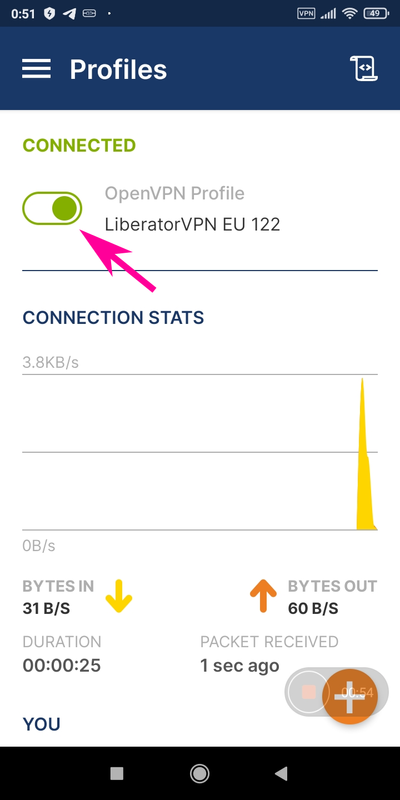
If you faced some dificulties uploading and importing VPN configuration file, you also could try to do it this way.