How to Load VPN Configuration File on iPhone using OpenVPN App
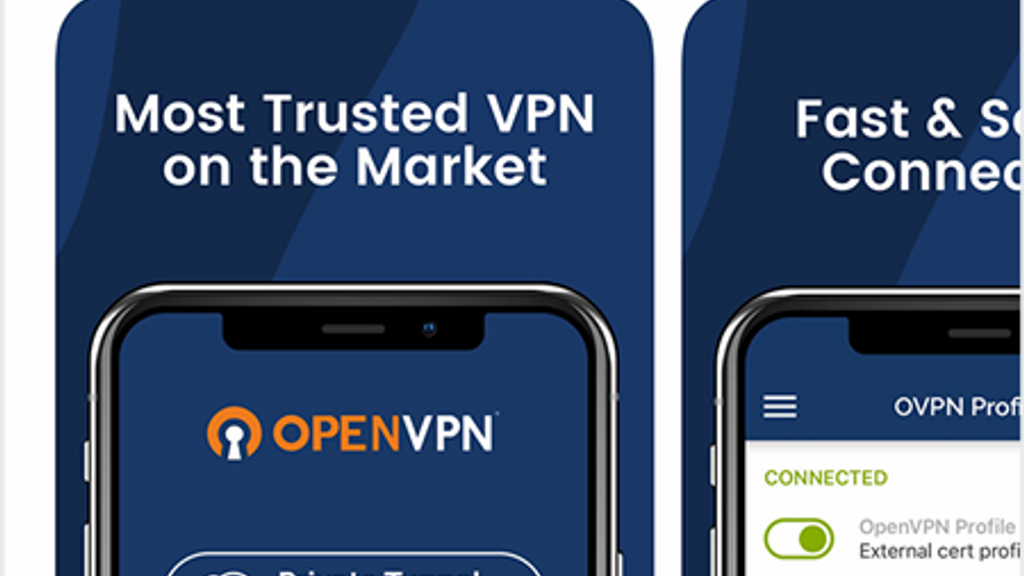
If you installed OpenVPN Connect app on your iPhone or iPad and having difficulties figuring out how to add your VPN configuration file in there.
Here is a short 3 step instruction with illustrations bellow. Just follow.
Tap the name of the file right in the message.
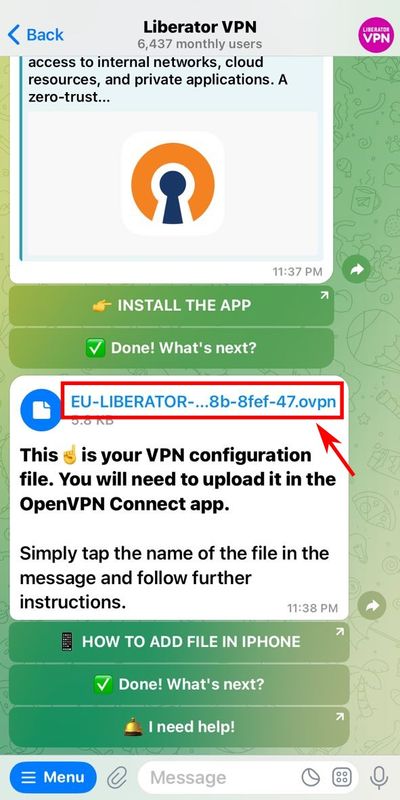
The iOS will show you a screen where in the top right corner we marked in red what to press.
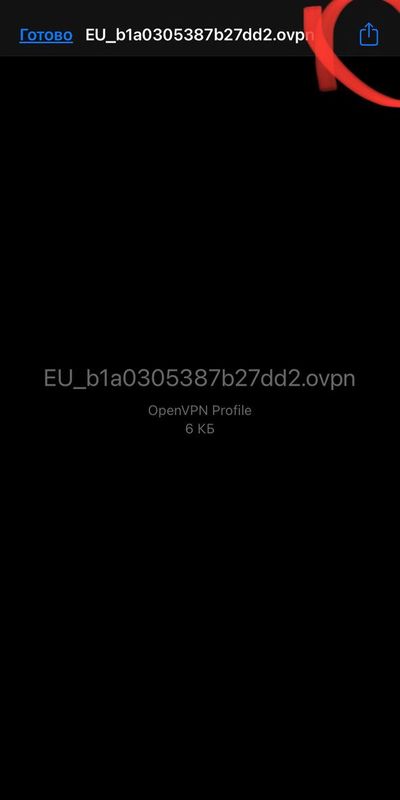
Sometimes, on some iOS variations, the small blue icon to press can be located at the bottom left instead of top right.
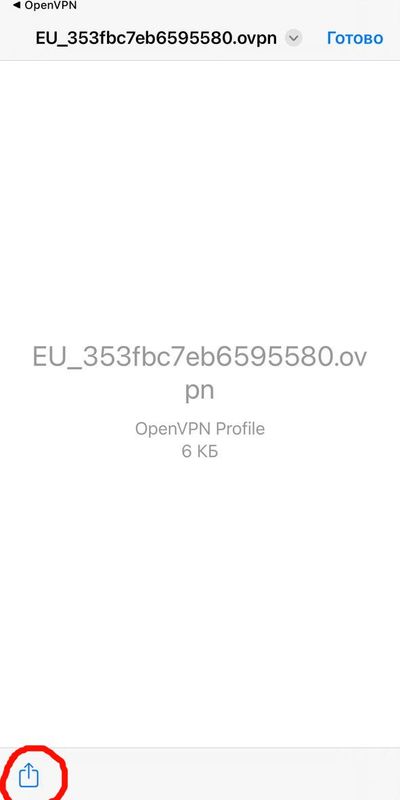
It will show you the next screen where you will be given to choose the app to open that configuration file. Pick OpenVPN Connenct app you installed earlier.
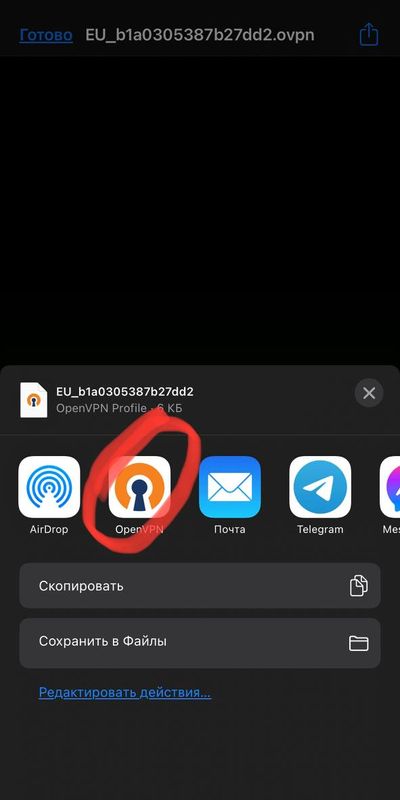
Add you VPN configuration file in your iOS device
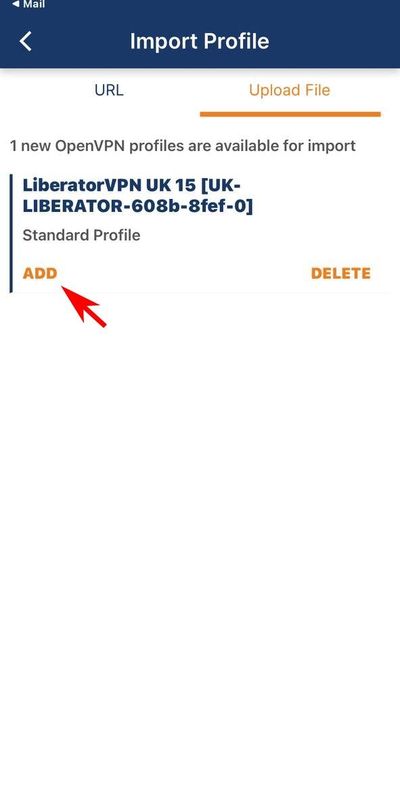
Allow VPN connection to be created in your iOS device
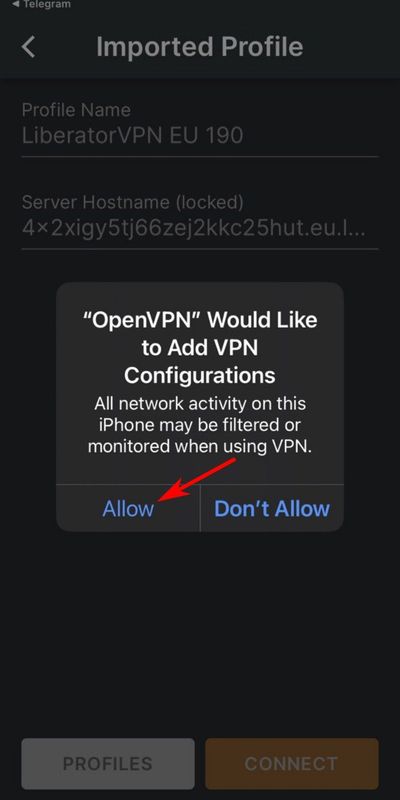
Final step, get connected.
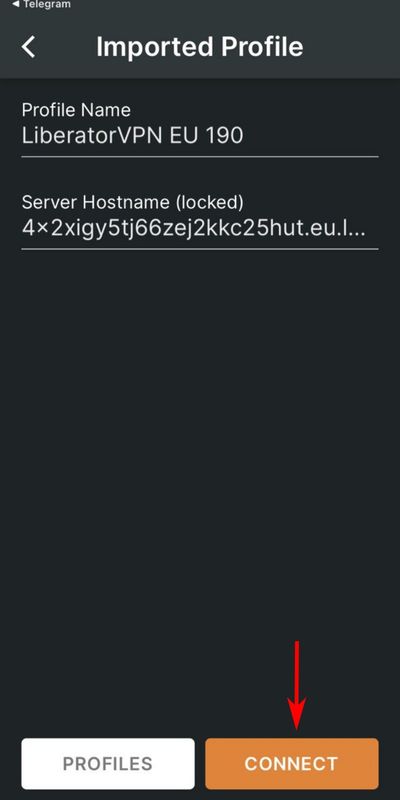
Congratulations! You ace connected. Active VPN connection should look something like this.
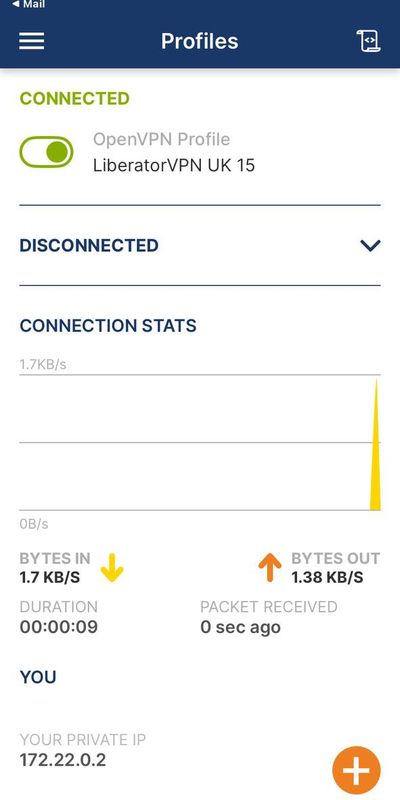
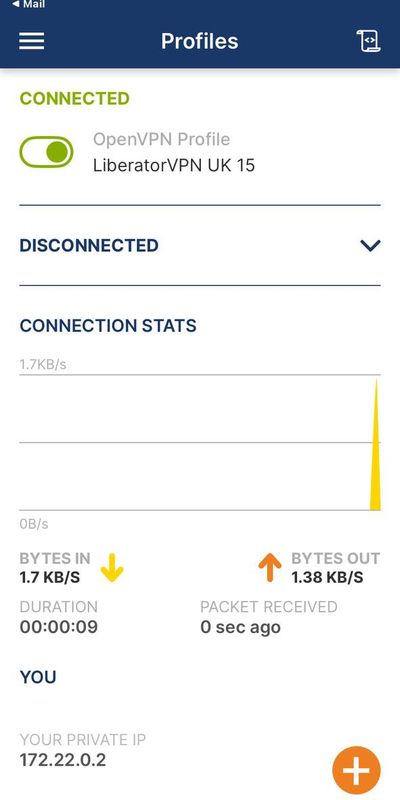
Feel free to contact our Support whether you still have questions left or difficulties getting connected. We will be happy to help resolving it.